Advance Excel Course
Master the power of data analysis and visualization with our Advanced Excel Course, designed for professionals seeking to elevate their skills in spreadsheet management. Dive deep into advanced Excel functions and formulas, pivot tables, data validation, and macros to streamline your workflow and enhance productivity. Our comprehensive curriculum covers techniques for data manipulation, statistical analysis, and reporting, empowering you to extract valuable insights from complex datasets. Through hands-on projects and real-world case studies, you'll gain practical experience in leveraging Excel as a powerful tool for decision-making and problem-solving in various industries. Join us and take your Excel proficiency to the next level.
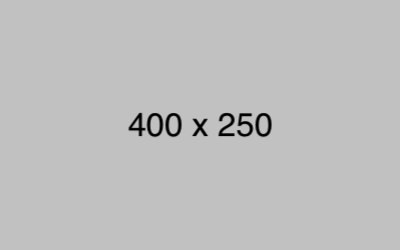

 Read more
Read more