Basic Computer Course
Explore the fundamentals of computing with our Basic Computer Course, designed for beginners eager to navigate the digital world with confidence. Whether you're new to computers or seeking to enhance your skills, our curriculum covers essential topics such as computer hardware, software applications, internet basics, and digital security. Through hands-on exercises and practical demonstrations, you'll learn how to operate a computer, create documents, browse the web safely, and troubleshoot common issues. Join us and embark on a journey to unlock the potential of technology in your personal and professional life.
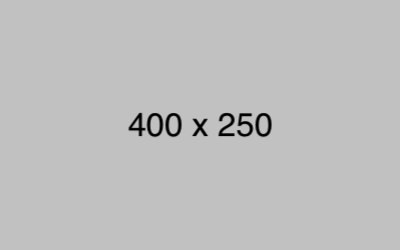

 Read more
Read more