Microsoft 365 Office Course
Empower yourself with the essential skills for the modern workplace through our Microsoft 365 Office Course. Designed for individuals and professionals seeking to maximize their productivity and collaboration capabilities, this comprehensive course covers all the core applications within the Microsoft 365 suite. From mastering the basics of Word, Excel, and PowerPoint to leveraging the advanced features of Outlook, Teams, and OneDrive, our curriculum provides hands-on training to ensure proficiency in creating, editing, and sharing documents, spreadsheets, presentations, emails, and more. With practical exercises and real-world scenarios, you'll learn how to streamline workflows, communicate effectively, and work efficiently in today's digital environment. Join us and unlock the full potential of Microsoft 365 Office for personal and professional success.
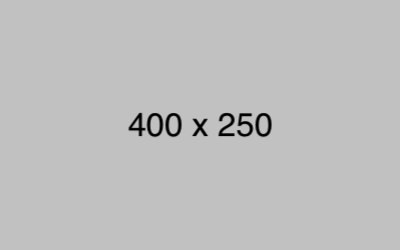

 Read more
Read more